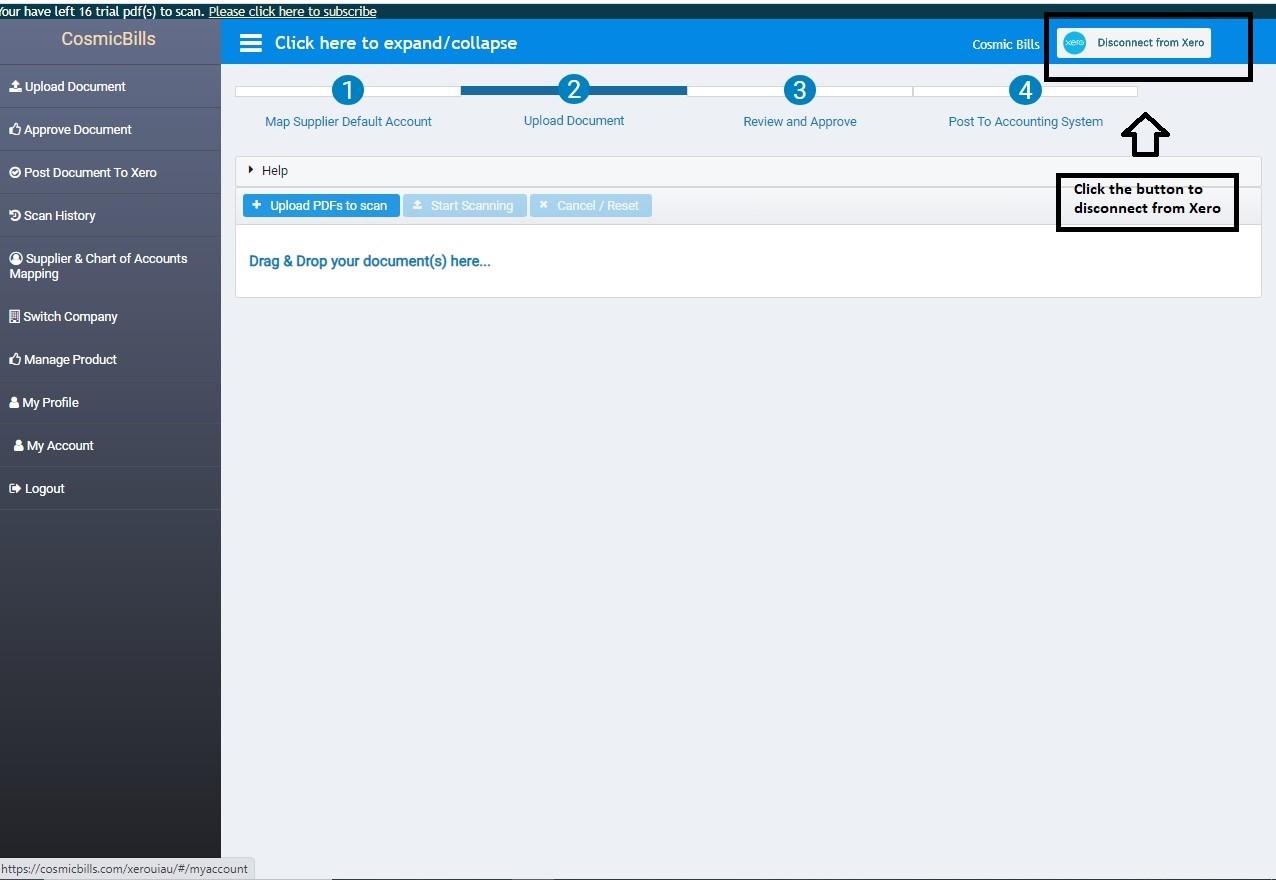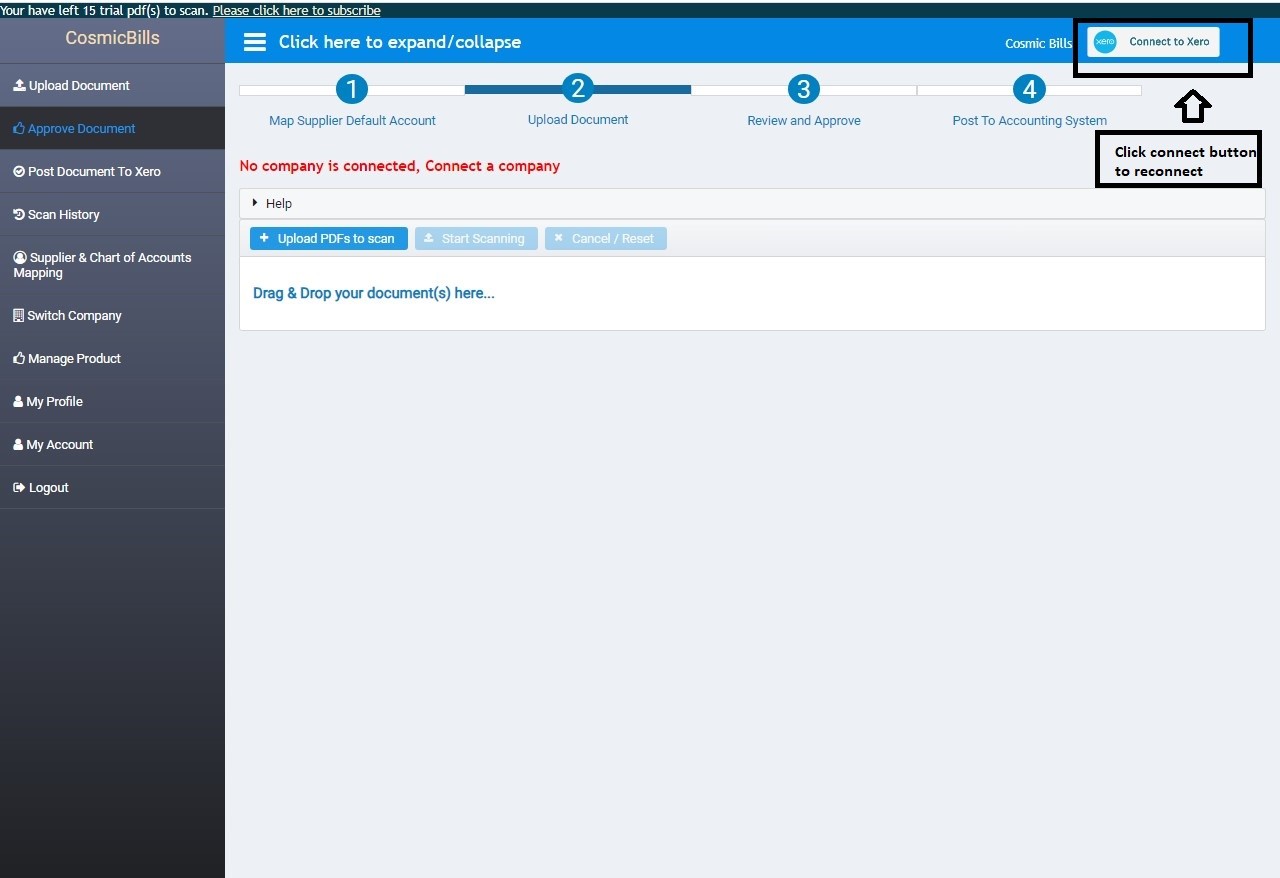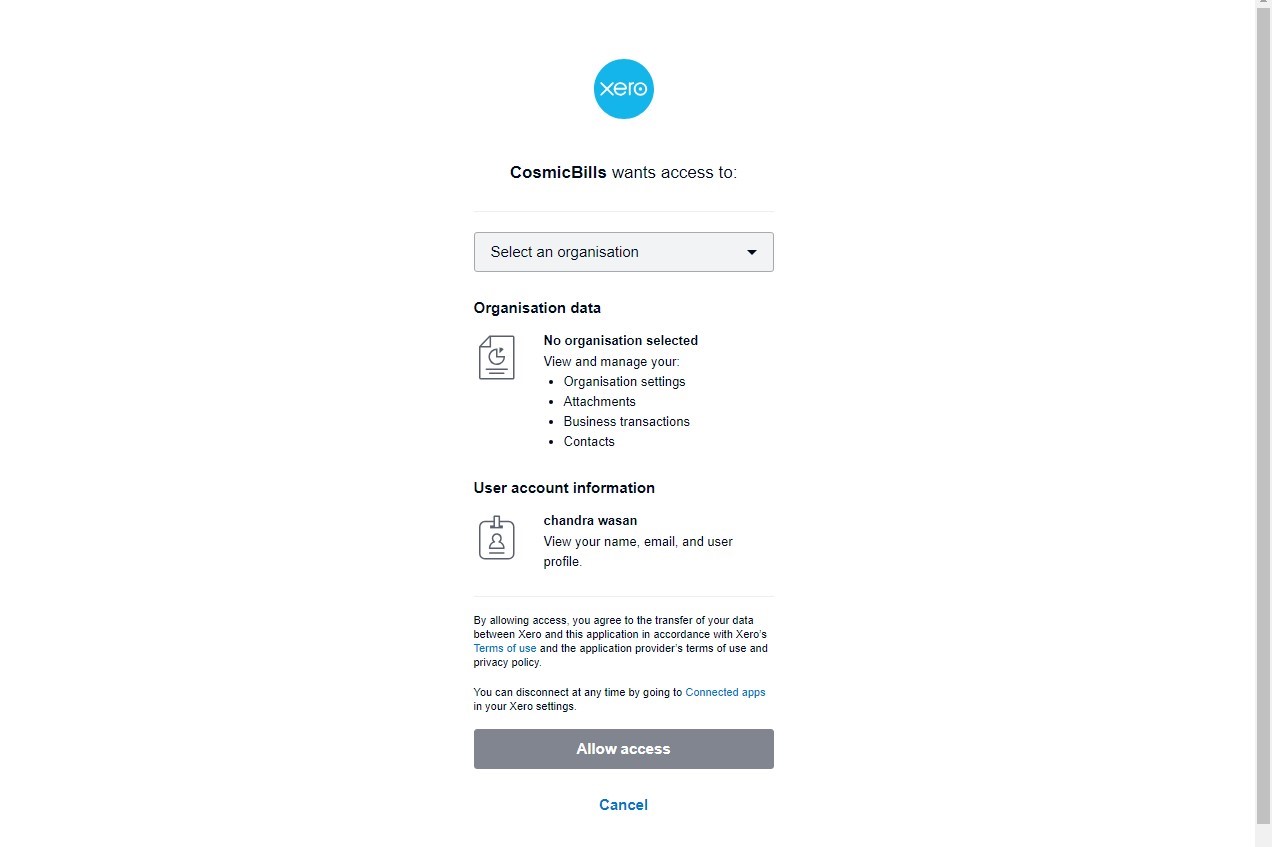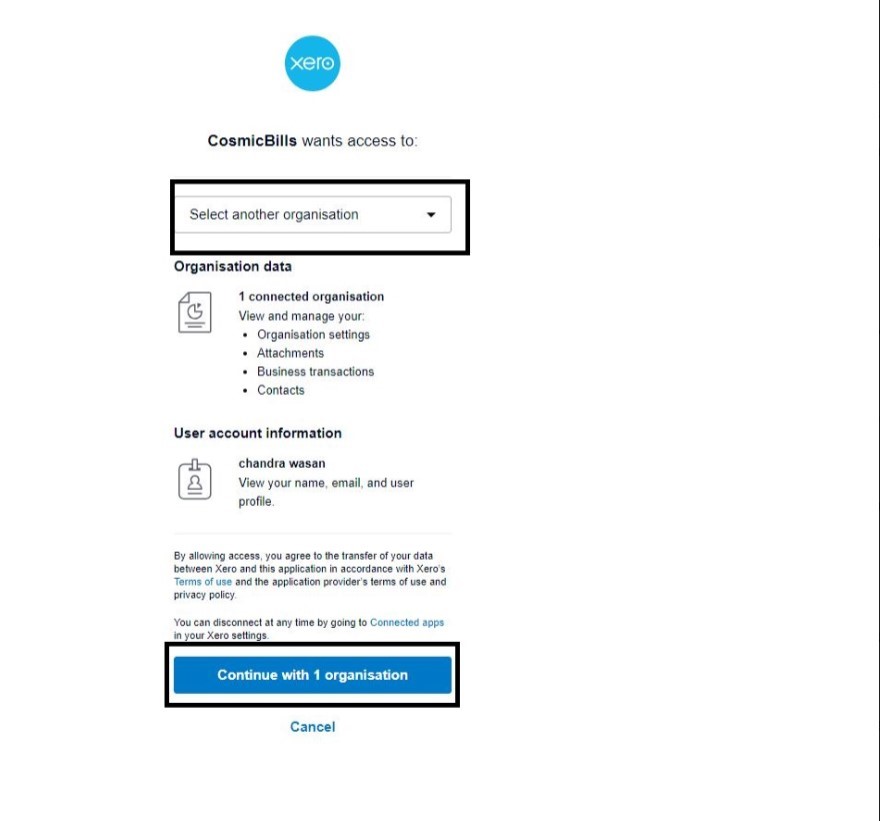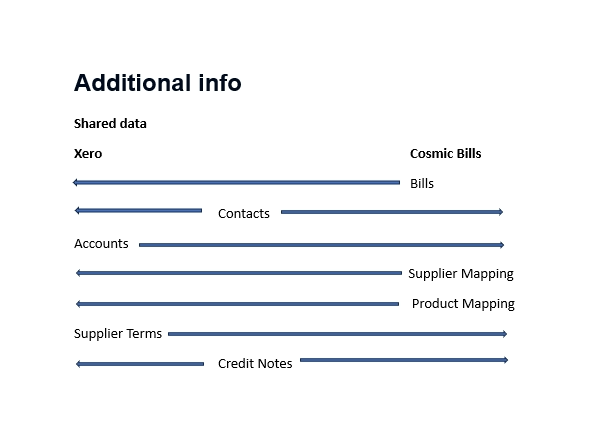What are you looking for?
Disconnect & Reconnect to XERO
This is used when a wrong Xero company has been connected and you will need to disconnect and connect to the correct Xero company.
Disconnecting Cosmic Bills from Xero.
- Login to Cosmic Bills
- then click “Disconnect “button on the upper right side in Cosmic Bills UI and click yes to confirm.
- Then click the “connect” button to reconnect to Xero
- You will be asked by Xero to authorize Cosmic Bills to access your Xero Data. Select a Xero organization.
- If the organization to connect is greyed out, please click “select an organization”, and then click the “allow access”
- Trouble shooting: what if you cannot choose a company?
- In the above step if you have multiple Xero organizations, generally you can pick one. But sometimes, when you try to select one from the dropdown list, you can see them but could not select any. Do not worry – choose none.
- Then click “Continue with… organizations’ the bottom.
- In the next screen, you will be able to choose and then connect to it.