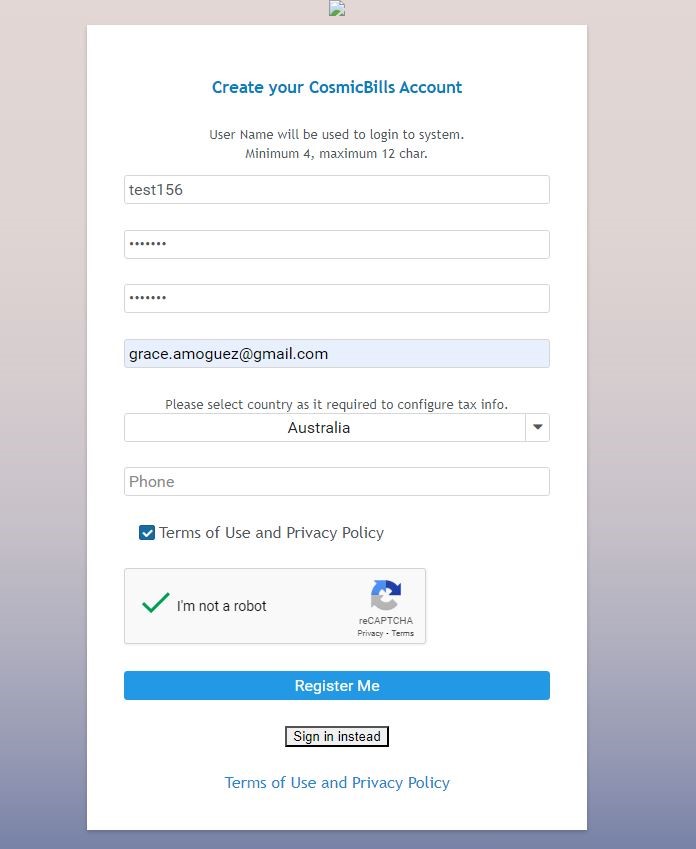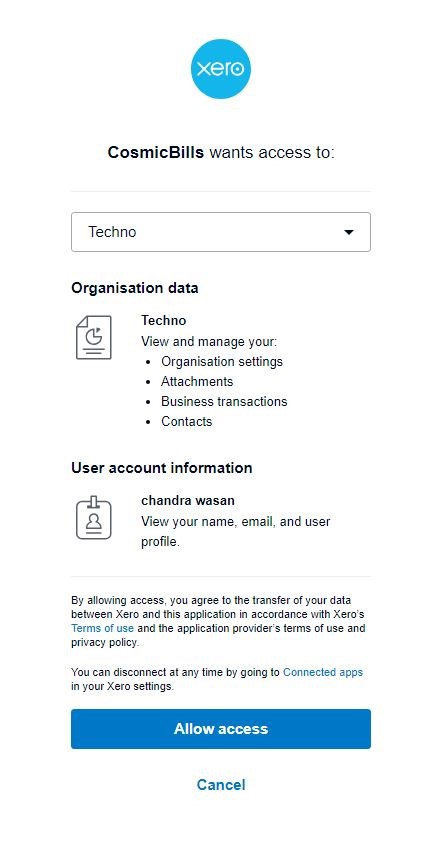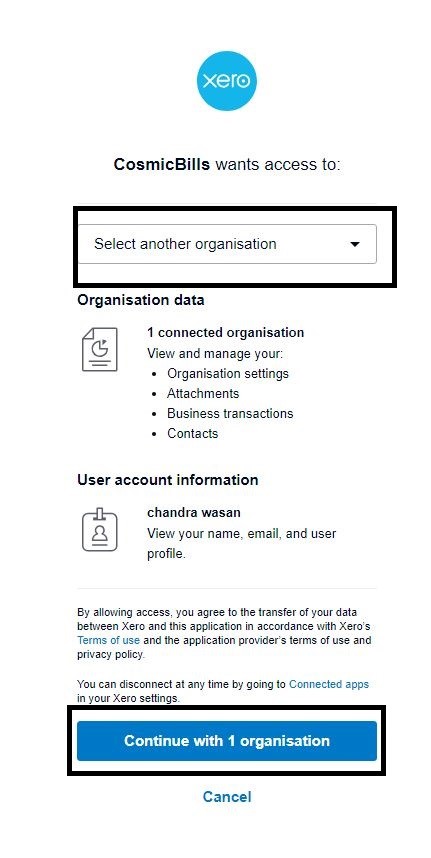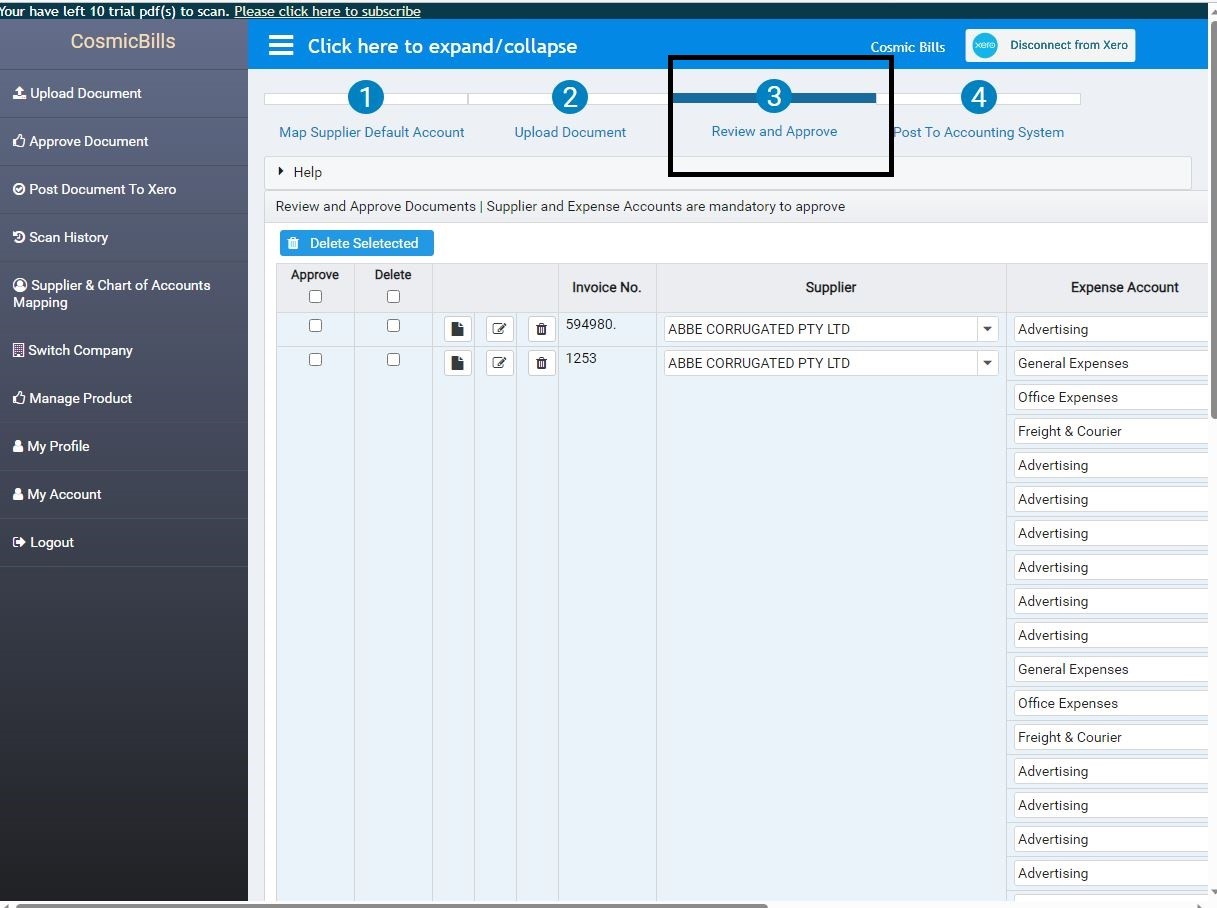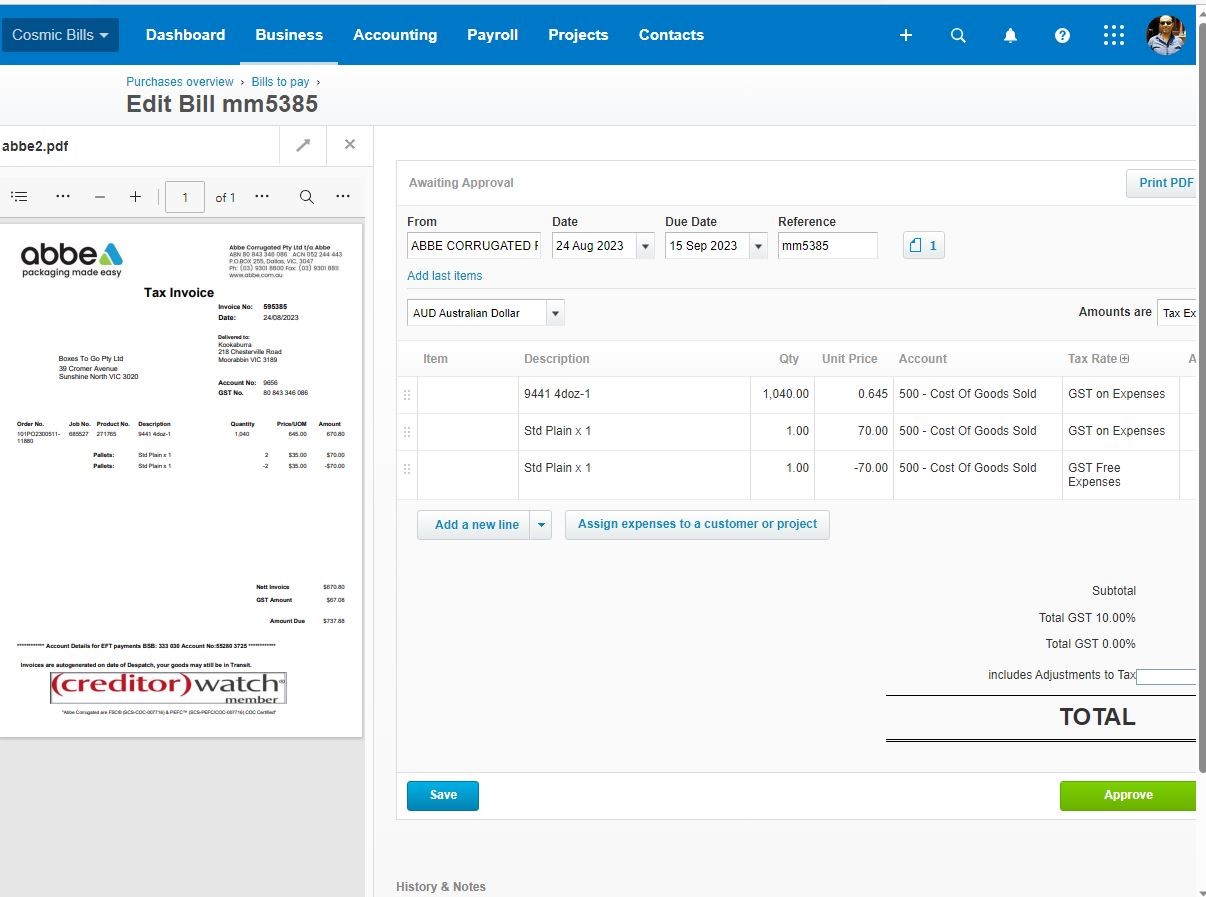Get started for Xero users
- Get started for Xero users
Watch videos:
- How to set up Cosmic Bills & connect to your Xero account to Scanning invoices to Xero (a longer tutorial for beginners, 5 minutes)
Get Started Check list:
- Set up a Cosmic Bills trial account.
- Connect to your Xero
- Test connection and upload bills
- Mapping of Suppliers and Product mapping (optional)
Step 1: Setup an Cosmic Bills trial account
Go to www.cosmicbills.com to sign up a free trial Cosmic Bills account.
Step 2: Connect to Xero
2.You will be directed to the Xero login page. Enter your Xero username and password to login (if you are not already logged in).
- You will be asked by Xero to authorize Cosmic Bills to access your Xero Data. Choose a Xero company account, then click“Allow Access”.
Trouble shooting: what if you cannot choose a company?
- In the above step, if you have multiple Xero organisations, generally you can pick one. But sometimes, when you try to select one from the dropdown list, you can see them but could not select any. Do not worry – Choose none.
- Then click “Continue with… organisations“at the bottom.
- In the next screen, you will be able to choose and then connect to it.
Step 3: Test connection to xero and upload bills
To test, upload one invoice file.
When the processing is done, your scanned bills will go to Review and Approve tab
In Xero, it will appear similar to this one below.
Step 4: Cosmic Bills settings (recommended)
For most users, the only setting changes that we recommend for all xero users are:
In the menu, the only things you may need to edit are
- You may map your Supplier to a particular expense account
- You may map your product to a particular expense account
- Choose on how you want to upload your bills.
: Default- You will upload you bill and wait until it successfully scanned
: First Uploading option: You will upload you bill and you don’t need to wait until it successfully scanned. You will notify via email that your bills were successfully scanned.
: Second Uploading option: You will upload you bill and you don’t need to wait until it successfully scanned. You will notify via email that your bills were successfully scanned and will be posted to Xero directly.
Step 5: need help with data extraction?
If any invoice data are not extracted the way you want, please email to support@cosmicbills.com for help.
Cosmic Bills uses AI and machine learning to extract invoice data, with machine learning taking some time to work. If you want to resolve issues quickly, please email us.